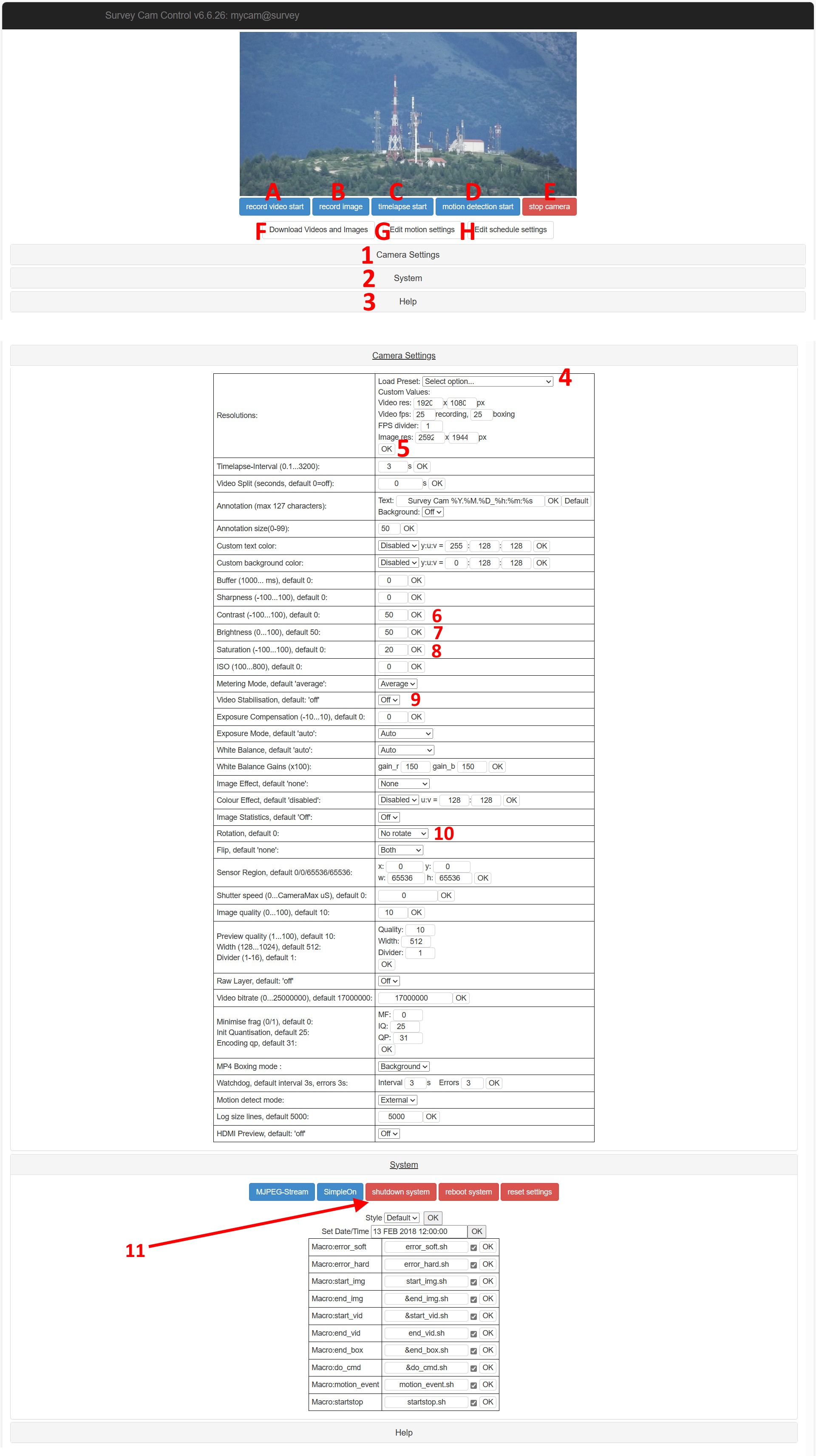Go to Home
HomeThe z-configuration, cross-platform STD VPN that securely connects Windows, Linux and Android computers at any location in a virtual LAN and provides a network platform for various applications such as secure mode video transmission. This is a secure cloud-based remote access VPN service. The STD VPN server program is hosted on clusters of fast and reliable servers managed by the team that continuously updates the performance. Users simply need to set up VPN clients and connect in minutes.
Thanks to its special architecture, the camera is able to transmit 1 hour of live video images consuming only 400 Mb.
Internet bandwidth consumption is 15 kb/sec in the presence of maximum lighting and 7 kb/sec in the absence of light
Download VPN STD Windows PC
- Download and install the program on your Windows PC;
- launches the newly installed program;
- enter your "user name" that was communicated to you by the retailer;
- enter your "password" that was communicated to you by the retailer;
- enter your "log on to" that was communicated to you by the retailer;
- click on the "Sign in" button to access the VPN;
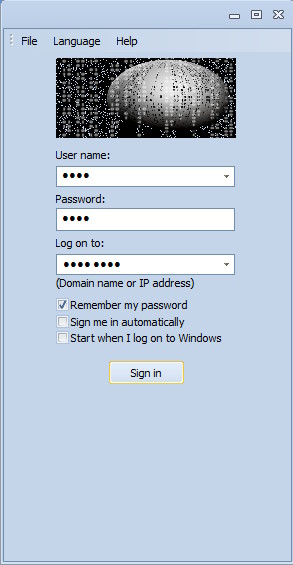
- power up the camera and turn on the router with the SIM inserted inside, making sure that the PIN Code is disabled;
when the microcamera is offline it is indicated as "survey" with normal character. This happens when the SIM card has no internet connection or the batteries of the microcamera or router are flat or the battery connection cable is broken. Please check these and try again.
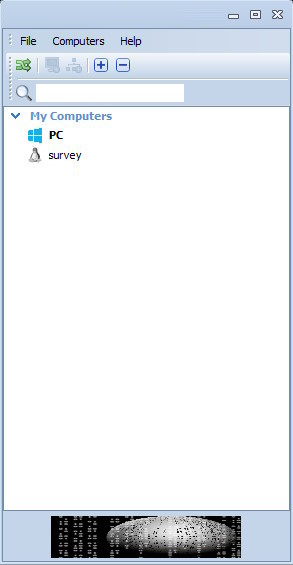
- when the camera is online the "survey" indication will be displayed in bold;
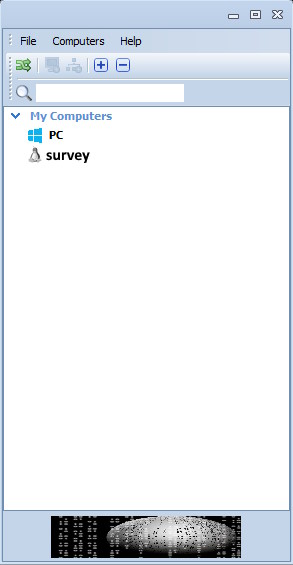
- inside the VPN under "My Computer" you will find the microcamera indicated with the acronym "Survey";
- click with the right mouse button on "survey" and then on "Copy Address" so you will have selected the fixed IP address;
- click with the right mouse button on "survey" and then on "Copy Address" so you will have selected the fixed IP address;
- Now open the "Chrome" browser on your PC and on the address bar, right click and paste the IP address you copied previously;
- in this way you will see the video coming from the camera live in streaming
Using the camera management console
A Start a video recording;
B Take a photo C start a recording (timelapse beta);
D start a motion-activated video recording (Beta);
E stop the video stream (Beta);
F open the folder with video and photo files;
G Motion settings detect (Beta);
H activation card settings (Beta);
1 Setting images;
2 System, reset, turning off camera;
3 help.